The final step in the process of reworking the blog is to invite the new account to become an author.
Open the blog using the managing Google/Blogger account and select the Settings tab from the menu on the left-hand side of the screen. Then scroll down to find Invite more authors in the Permissions section and enter the e-mail address of the person you want to join the blog into the dialog box that pops up, in our case blog@skullcinema.com, and hit SEND. Blogger will then send out an invite link by e-mail.
Now log out of the original account and back into the new account, this stops Google from automatically switching the invitation to your currently open Google account (yes, the one you just sent it from).
Go to your e-mail in-box (or extract it from your junk mail box) and follow the Accept invitation link,
which will pop up a new tab back in your browser with another Accept invitation link.
Clicking this will add you to the blog author list and open up a cut-down Blogger control panel.
All done. Now I have the blog as I should have set it up.
If I started again I would follow the same steps I have described in this and the previous two posts; set up a forwarded public e-mail on the domain; use that to set up a Blogger account but not the blog; set up a separate Google account for admin purposes and start the blog with the admin account; lastly invite the public account as an author.
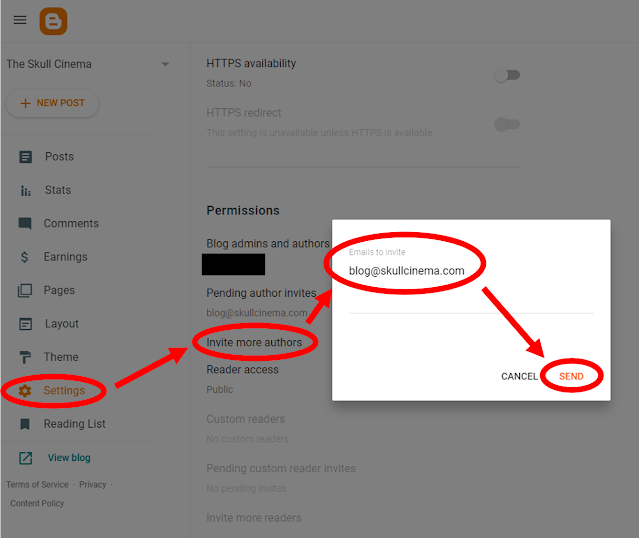



Comments
Post a Comment