The Blogger posts body is the working area for the Posts page, it is essentially a file list of the posts on the blog.
The data on each post is split into two sections.
The left hand side group starts with a checkbox to select individual posts. After which the function buttons of the posts navbar (the group above the post names) can operate on the selected posts. The title of the post and any labels applied are displayed next. Below that are three options for working on the post, Edit, View and Delete. The Edit function opens the post in the Blogger post editor, View will load the blog at the point that the post was made, and Delete removes the post from the blog.
On the right hand side are four data points associated with each post, the author log‑on name, the number of comments made on the post, the number of page views the post has received, and the date that the post was published or last edited.
Overall the data is presented well, but I can image that on a bigger blog the sorting options (ie none) could become a bit limiting. What if you wanted to see which of your hundreds of posts had the highest number of views for example? Sorting by labels makes it easier, but for a common topic on the blog it would still be awkward.
The next section of the interface to tackle is the navigation sidebar, which really contains the meat of the whole interface.

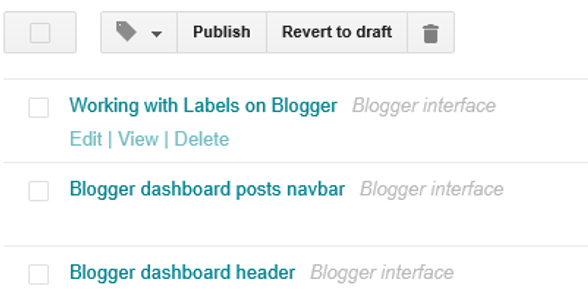

Comments
Post a Comment