Hopefully this is the final installation step of my matryoshka virtual bean counter, ie Grocy running on Home Assistant (HA) running on a virtual machine running on my PC.
Home Assistant is explicitly designed to be interoperable with and extensible to as wide a range of devices, protocols and programs as possible and uses integrations to link in specific home automation devices and services. However for third-party programs that deliver more extensive functionalities the term Add-on is used and Grocy is an example of such an Add-on.
So our first step is to navigate to the Add-ons screen (Settings > Add-ons). If you are using a clean install there will be nothing on this page.
From here we follow the link to the Add-on Store (bottom right-hand corner above). Don't try to use the search bar (Search add-ons) at this point as it won't work, it only looks at your installed Add-ons.
Once you are in the Add-on Store using the Search bar will return the link for Grocy if you use it. Alternatively you can just scroll down to it (it's in the Home Assistant Community Add-ons section).
Following this link brings you to the Grocy project description, which has more information on the project including a link to its webpage and some community resources. The next step is to hit the Install link (circled in red).
By default Grocy sets itself to load on boot of HA.
Clicking Start (circled) will start the service on HA.
Selecting Open Web UI (circled) will bring up a Login page. The installation instructions with the defaults are in the Documentation tab above (also circled); the initial Username and Password are both admin.
And that's it. Obviously the last thing to do before beginning to use Grocy is to change out the default log-on details.
After clicking on the main menu icon (three horizontal bars in the top right corner), selecting the admin user will drop down a menu with Change password as an option and clicking this will bring up the Edit user dialog where you can alter the Username and Password for the default admin account.
Once you hit Save the defaults will be overwritten.
To log out click on your new username and a drop-down will give a Logout option.
However as Grocy will boot along with HA it isn't really necessary to do this.
Finally everything is in place to use the program. From here there a few small admin tasks to do then we can get started with seeing if Grocy is actually going to meet my requirements.




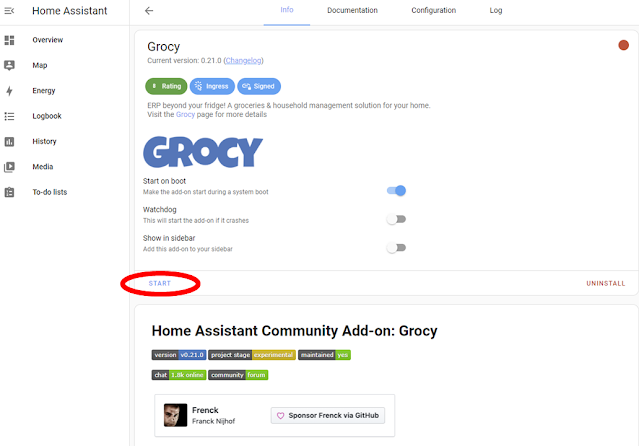


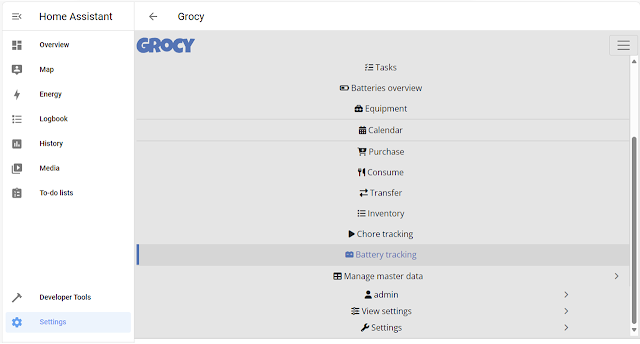



Comments
Post a Comment