Once Grocy was installed there were two pieces of housekeeping to do to it before it could help with the housekeeping. The first was to localise it and the second to drop out unwanted features of the program to create a more streamlined interface.
All of the information on how to complete this is on the Documentation tab (red circle) and the alterations are made on the Configuration tab (green circle).
The instructions in the Configuration section of the Documentation tab look a little daunting at first. But there is no need to tackle all of them in the first instance and, from my reading, there didn't seem to be any reason why the settings can't be altered at a later date if need be.
To localise Grocy only the culture and currency options on the Configuration page need to be altered. The program defaults are for USD and US English (en).
To get proper money and the King's English it was just a matter of typing in the 3-letter currency code GBP and choosing en_GB from the culture drop down (this must be a bit galling for the Irish but obviously anything else would be too taxing for our American cousins). Don't forget to click Save and then Restart at the bottom of the Options list.
Now we have pounds sterling but for some reason still chores (a US term for housework). But close enough.
The next step was to drop out the features of Grocy that I won't use, at least in the foreseeable future. I could explain why at this point, but as I'm not going to use them what is the point? The no-thanks list for me is batteries, calendar, chores, equipment and tasks, or more than half the features. Of the remaining three, recipes may also be deleted at a later date if I decide it's not needed.
Hopefully, reducing the number of menu options from 16 to 9 will markedly reduce the time it takes for other users to get to grips with program (and everyone's stress levels).
Now I can get started with the program.
P.S. About half way through my first attempt to use Grocy I stumbled across another level of configuration. Under [username] > User settings.
For some reason Language is set as Default despite being the whole program being configured for GB English. Setting this to English (Great Britain) and clicking OK gave an unexpected result.
But the change did stick on rebooting Grocy and now Stores was Shops. ✅
Chores is still there though.
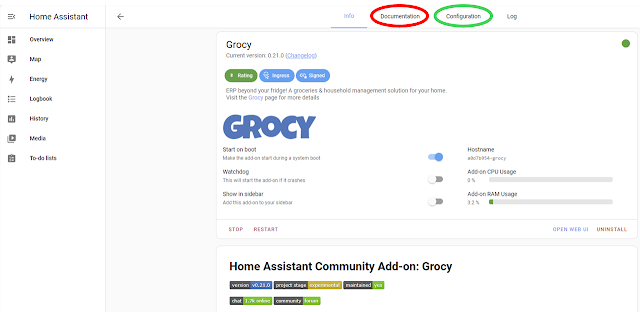

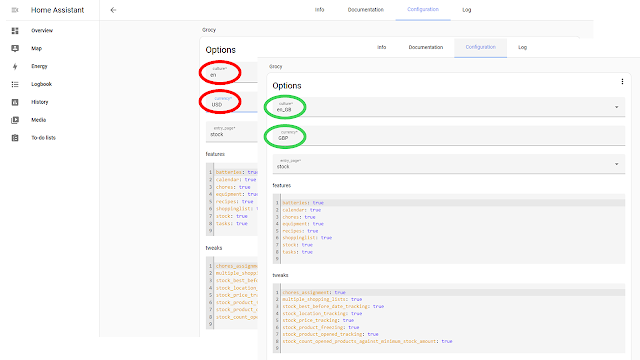

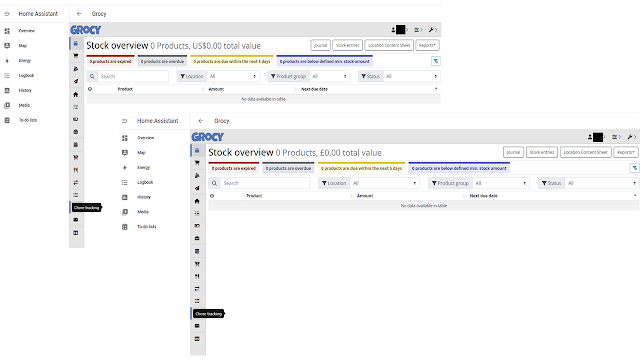

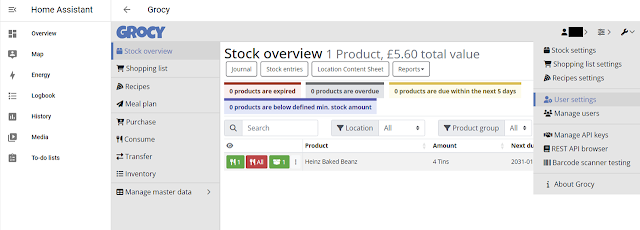


Comments
Post a Comment